- GMO Cloud Customer Portal
- GMO Cloud API
- Control Panel
GMO Cloud Customer Portal
Management Screen for easy cloud administration
Log in to the GMO Cloud Customer Portal to process daily settings necessary for cloud operation such as new generation of virtual machines and addition/reduction of resources.
| GMO Cloud Customer Portal Categories | Description | ||
|---|---|---|---|
| Dashboard | |||
| Billing Information | Displays next month's invoice amount | View next month's invoice amount. Updated hourly. | |
| Display of resource utilization rate | Utilization rate for each resource (virtual CPU/disk space/memory) is indicated. | ||
| Virtual Machine | Display of operating status of the virtual machine | The number of virtual machines and operating status (operating/suspended/reserved) is displayed. | |
| Notification | Notification from GMO Cloud | See notifications from GMO Cloud including maintenance info, failure info, and more. | |
| System Log | System log is displayed. | ||
| GMO Cloud Console | |||
| Virtual Machine | Basic operations | Display of Virtual Machine List | Virtual machines are displayed in the Cloud system. |
| Generation | Virtual machines are generated in the Cloud system. | ||
| Activation | Suspended virtual machines are activated. | ||
| Reboot | Virtual machines are rebooted. | ||
| Reboot in Recovery Mode | Virtual machines are rebooted in recovery mode. | ||
| Activate in Recovery Mode | Virtual machines are activated in recovery mode. | ||
| Shut Down (Suspension) | Virtual machines are removed. | ||
| Power Off | Power of virtual machines is terminated. | ||
| Removal | Virtual machines are removed. | ||
| Hot Migration | Hot migration of virtual machines to other hypervisors. | ||
| Cold Migration | Cold migration of virtual machines to other hypervisors. | ||
| Change of Root Password | Users can confirm/change root password. | ||
| Reinstallation (Initialization) | Virtual machines are reformatted and OS templates are reinstalled. | ||
| Separation of Virtual Machines | Users can split and separate virtual machines. | ||
| Editing of Memo (comment) | Memos can be added and edited. | ||
| Change of Resources | The number of virtual CPU cores, utilization rate and memory can be changed. | ||
| Virtual CPU Utilization Rate | CPU utilization rate is displayed. | ||
| Memory Utilization Rate | Memory utilization rate is displayed. | ||
| Disk Size utilization rate | Disk Size utilization rate is displayed. | ||
| Network | Confirmation | Network interface is confirmed. | |
| Editing | Network interface is edited. | ||
| Addition | Network interface is added. | ||
| Deletion | Network interface is deleted. | ||
| Confirmation of Network Usage Status | Network utilization status is confirmed. | ||
| IP Address | IP Address Confirmation | Confirmation of IP addresses assigned to virtual machines. | |
| IP Address Addition | IP address is assigned to a virtual machine. | ||
| IP Address Removal | IP address assigned to a virtual machine is removed. | ||
| Firewall | Default Firewall Setting | Default Firewall rules are set. | |
| Addition, editing and deletion of Firewall rules | Firewall rules are added, edited and deleted. | ||
| Change of rule priorities | Priorities for Firewall rules are changed. | ||
| Storage | Disk Setting | Editing of disk size, IOPS (writing/reading), chart reference and various settings are arranged. | |
| Disk Addition | Disk is newly added. | ||
| Disk Editing | Disk size is changed. | ||
| Disk Removal | Disk is removed. | ||
| Backup Setting | Image backup of the virtual machine is set. | ||
| Backup Acquisition | Image backup of the virtual machine is conducted at a requested time. | ||
| Restore | Restoration of data from backup | ||
| Export of data to template | Backup data is exported to a template. | ||
| Deletion of backup data | Backup data is deleted. | ||
| Auto Scale-up | Auto Scale-up Setting | Auto Scale-up setting and editing are arranged. | |
| Auto Scale-out | Auto Scale-out Setting | Auto Scale-out setting and editing are arranged. | |
| Auto Scale-in | Auto Scale-in Setting | Auto Scale-in setting and editing are arranged. | |
| Console | Virtual machine is equipped with a console for VCN connection. | ||
| Load Balancer | Load Balancer Setting | Load balancer is applied to manage virtual machines. | |
| Template | System Template | Utilization of system template | A Template is a predesigned OS image which can be used in the Cloud system when virtual machines are built. |
| User Template | Creation of user template | Access and manage a user template (a predesigned OS image used when virtual machines are built) created in a cloud system. | |
| Log | Action Log | Action log (execution log) is confirmed. | |
| Detailed Log | Current log status is confirmed. | ||
| Deletion of Log | Log is deleted. | ||
| Cancellation of all tasks on hold | All tasks on hold are cancelled. | ||
| Cancellation of all backup processes on hold | All backup processes on hold are cancelled. | ||
| Tool | Confirmation of utilization status | Users can view digest information of utilization status of each virtual machine. | |
| Account information | User Information | User Information | User information is confirmed. |
| Editing of user information | User information is changed. | ||
| Time zone Setting | Users can set the preferred time zone for date display and update function. This is reflected in the time setting of virtual machines. | ||
| Language Setting | Language (Japanese/English) is set. | ||
| Service Fee Plan | Confirmation of service fee plan | Service fee plan and specifications can be confirmed. | |
| Account management | |||
| Account Manager | Confirm and change customer contract information and apply for various services and options. | ||
| Display of notification list | Notifications related to contracts and invoices are displayed. | ||
| Various procedures | Various procedures including the change of registered customer information are processed. | ||
| Display of invoice and payment information | Invoice and payment information can be confirmed. | ||
| Display of the balance of deposit | Allows the user to confirm a deposit or not and balances. | ||
| Display of the balance of deposit | Application history can be viewed. | ||
| PLESK License Management | Apply for the use of "PLESK" - the virtual machine management tool - and manage the license. | ||
| Various Application Forms | Password Change Form | Password of GMO Cloud Customer Portal can be changed. | |
| Plan Change Form | Users can change plans on the same day. There is no need to suspend and reboot virtual machines. | ||
| Cancellation Application Form | Apply to cancel your plan. Choose to cancel anytime from the same day to the end of a particular month. | ||
| Withdrawal of Cancellation Application Form | This will be displayed until the date of cancellation to withdraw a cancellation request. | ||
| Restoration Request Form | Constantly displayed for 15 days after cancellation, enabling you to restore a cancelled account and resume service. | ||
| Service restart form | This will appear for a certain period of time after the cancellation. Users can apply for another pack from GMO Cloud Public again. | ||
| Support | |||
| FAQ | FAQ for GMO Cloud Public is displayed. | ||
| Contact Details | Contact details are listed for your inquiries regarding contracts and technical issues. | ||
| Others | |||
| Password Reminder | Customer’s ID and password are sent to a registered e-mail address. | ||
GMO Cloud API
Automate Operations and Integrate Services
Normally, the GMO Cloud Console is used to manage operations including starting, suspending and restarting virtual machines; resource management, load balancing and IP address configuration.
By using GMO Cloud APIs, these operations can be performed through external programs, without logging into the GMO Cloud Console. Reduce your operational loads and costs via automating system operations.
Furthermore, it is possible to integrate third-party cloud services and develop proprietary systems by using GMO Cloud APIs.
Utilize APIs to expand practical applications
Example #1: Automating system operations
- Use APIs to automate various tasks and settings such as creating, starting or suspending virtual machines, resource management, load balancing and IP address configuration. Improve your operational efficiency as a result.
- Automate mission critical processes to eliminate human error from system operations.
Example #2: Control allocation of resources
- Automate Autoscaling parameters according to the website's peak access hours or days.
- Reduce excess resources for virtual machines by configuring resource allocation in detail.
- Deal with staff shortages by automating night-time and holiday operations with APIs.
Example #3: Centrally manage multiple systems and develop proprietary systems
- Centralize your management by linking to external system management tools, rather than using the control panel provided by GMO Cloud.
- Develop proprietary operational tools to control, for example, virtual machines with smart phones.
API Console
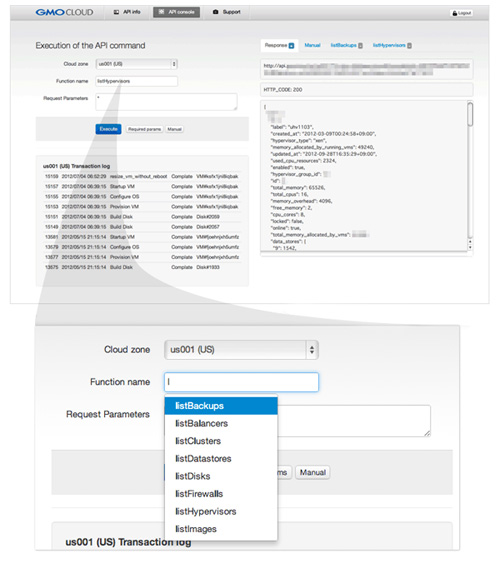
How to Get Started
In order to utilize GMO Cloud API, it is necessary to obtain an Access Key ID and Secret Access Key from the GMO Cloud API Portal.
In order to login to GMO Cloud API Portal, the same user ID and password character strings used for login to the GMO Cloud Customer Portal are used.
It is possible to cancel or reissue an Access Key ID, or restrict access from GMO Cloud Public API Portal.
In order to prevent abuse, it is necessary to first register in the GMO Cloud API Portal, the IP addresses of the connection origins (call origins).
How to Use the GMO Cloud API
In order to utilize the GMO Cloud API, it is necessary to issue requests using Query Requests (GET/POST allowed) through HTTP protocol. All of the requests should be written according to the following format.
https://api.gmocloud.com/ (Cloud-Zone ID) /?Action=(Executable Function Name)
&(Funtion Parameters)
&(Common Parameters)Cloud Zone ID
Cloud-Zone ID is an identifier allocated to a Cloud-Zone by GMO Cloud's Allocation Service. Use the following chart to interpret the ID.
| As shown on website and GMO Cloud Customer Portal | Cloud-Zone ID |
|---|---|
| Tokyo RED | jp002 |
| Tokyo BLUE | jp003 |
| San Jose RED | us001 |
| Kuala Lumpur RED | my001 |
Function Parameters
Cloud-Zone ID is an identifier allocated to a Cloud-Zone by GMO Cloud's Allocation Service. Use the following chart to interpret the ID.
| Section | Description |
|---|---|
| Executable Function Name | Actual function name passed as a part of the request |
| Processing Overview of the Function | Description of what functions are to be performed. |
| Request Parameters | List of required and optional parameters for request execution. |
| Response Object | List of content in the responded parameter |
| Request Sample | Sample of the request including Action and Request Parameters |
| Response Sample | Sample of content responded in JSON format |
Common Parameters
Common Parameters is composed of the following structure.
&AccessKeyId=(Access Key ID)
&Signature=(Signature)
&Version=1.0Access Key ID
Access Key ID: use the character string obtained from GMO Cloud API Portal.
Signature
Signature: use the following method to calculate and substitute in.
- "SignatureMethod" HmacSHA256 can be designated.
- "SecretAccessKey" Substitute in character string for Secret Access Key obtained from GMO API Portal
- "StringToSign" Calculate using the following method and substitute in.
StringToSign = HTTP Request Method + \n +
api.gmocloud.com + \n +
/ + \n +
"normalized QueryString"Normalized Query String
- Sort the parameter name by UTF-8 natural sequence.
- URL encode (percent encode) the parameter name and value.
- Join the parameter name and value with the equal character (=).
- Join the parameter name and value combinations with the ampersand character (&).
Timestamp
Timestamp can be used to enhance the security level of the request. When Timestamp parameter is designated, the following behaviour takes place.
- API execution is not allowed when the format is different.
- Execution is allowed if the time difference between API server and the processing time is within ±15 seconds.
- If the requirements are met, requests from IP addresses other than approved ones are allowed to execute.
- If the requirements are not met, requests even from approved IP addresses are not allowed to execute.
- The format follows the ISO8601 standard on date and time combination notation.
Timestamp=2012-08-31T12:34:56+09:00
Timestamp=2012-08-31T12:34:56
HTTP Status Code
GMO Cloud API returns appropriate HTTP status code to each request.
| Status | Description |
|---|---|
| 200 OK | Request completed normally. |
| 201 Scheduled | Request is received and scheduled for processing. |
| 403 Forbidden | Request is proper, but unable to be processed. |
| 404 Not Found | Either the URL is wrong or the requested resource does not exist. |
| 422 Unprocessable Entry | Parameters sent by the request are wrong. |
| 500 Internal Server Error |
Response is returned by BODY in JSON format.
Refer to samples responses for each request.
Request Sample and Response Sample
When the GMO Cloud API is utilized, values in the request sample and response sample character strings that depend on discrete environment are abstracted. Use the following table to appropriately interpret them.
| Abstraction Example | Description |
|---|---|
| Cloud-Zone-ID in italic | Identifier, in the request text function parameters, that is allocated to Cloud-Zone. |
| AccessKeyID in italic | Access Key ID character string, in the request text function parameters, that is obtained from GMO Cloud API |
| Signature in italic | Signature character string, in the request text function parameters, that is generated based on specified formula. |
| ***-Label-example in italic | Label example of hypervisor, virtual server, IP address, network interface, system template, and user template in the request and response texts. |
| dentifier_of_*** in italic | Identifier example of hypervisor, virtual server, IP address, network interface, system template, and user template in the request and response texts. |
| ID_of_*** in italic | ID example of hypervisor, virtual server, IP address, network interface, system template, and user template in the request and response texts. |
| 192.168.0.100 in italic | IP address example in the request and response texts. |
| gmocloud.example.com in italic | Host name and domain name example in the request and response texts. |
Control Panel, Parallels Plesk Panel 11
Popular server management tool
Parallels Plesk Panel 11 is an advanced server management tool developed by Parallels, Inc. which allows you to simplify server operations, manage multiple sites and implement distribution of roles.
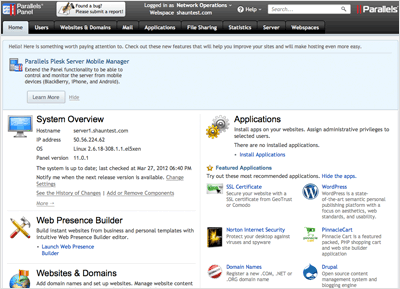
| Monthly Fee | |
|---|---|
| Plesk 11 (Unlimited Domains) | $18.500 |
(*) To use Plesk 11, please select the Plesk 11 enabled OS template when creating a virtual machine.
(*) If a Plesk 11 compatible OS template was chosen, the initial license will not be set in the virtual machine, so please purchase a "10 domain" or "unlimited domain" license from the GMO Cloud Customer Portal before using.
Plesk 11 Feature List
Email Creation Features
| Mailing List | Conduct email discussions with other group users |
|---|---|
| E-mail Alias | Set an alias for particular email accounts |
| Mail Forwarding | Forward incoming mail to another email address |
| Automated Reply | Send automated replies to incoming mail |
| Spam Filter | Restrict emails sent from specified domains |
| WEB e-mail | Use webmail to send and receive emails using a Web browser, negating the need for email software such as Outlook. |
| Email Groups | Manage multiple email accounts under a single email address. Email distribution possible on a per-group basis |
File Manager Feature
Upload files through the web browser without FTP software.
Multiple Site Management
Create multiple sites and easily set configurations such as disk space allocation or email creation restrictions.
| Multi-domain Configuration | Multiple domains can be set for the server. |
|---|---|
| Subdomain Setting | Feature to rename the host name portion (usually WWW). |
| Traffic Report | Traffic reporting of http, ftp, pop, and smtp protocols. |
WEB Access Analysis
Use tools such as Webalizer and Awstats to display information such as page views, visitor counts and pages accessed on a particular site.
| Access Number Report | Reports on access numbers can be produced on a daily, monthly, or yearly basis. |
|---|---|
| Monitoring Referring Sites | An aggregate table reporting where visitors, who access your home page, originate from (referrer). |
| Access per URL | Access numbers for each URL are converted into a table in numerical order. |
| Search Terms | Search term queries are calculated and converted into a table in ranking order. |


